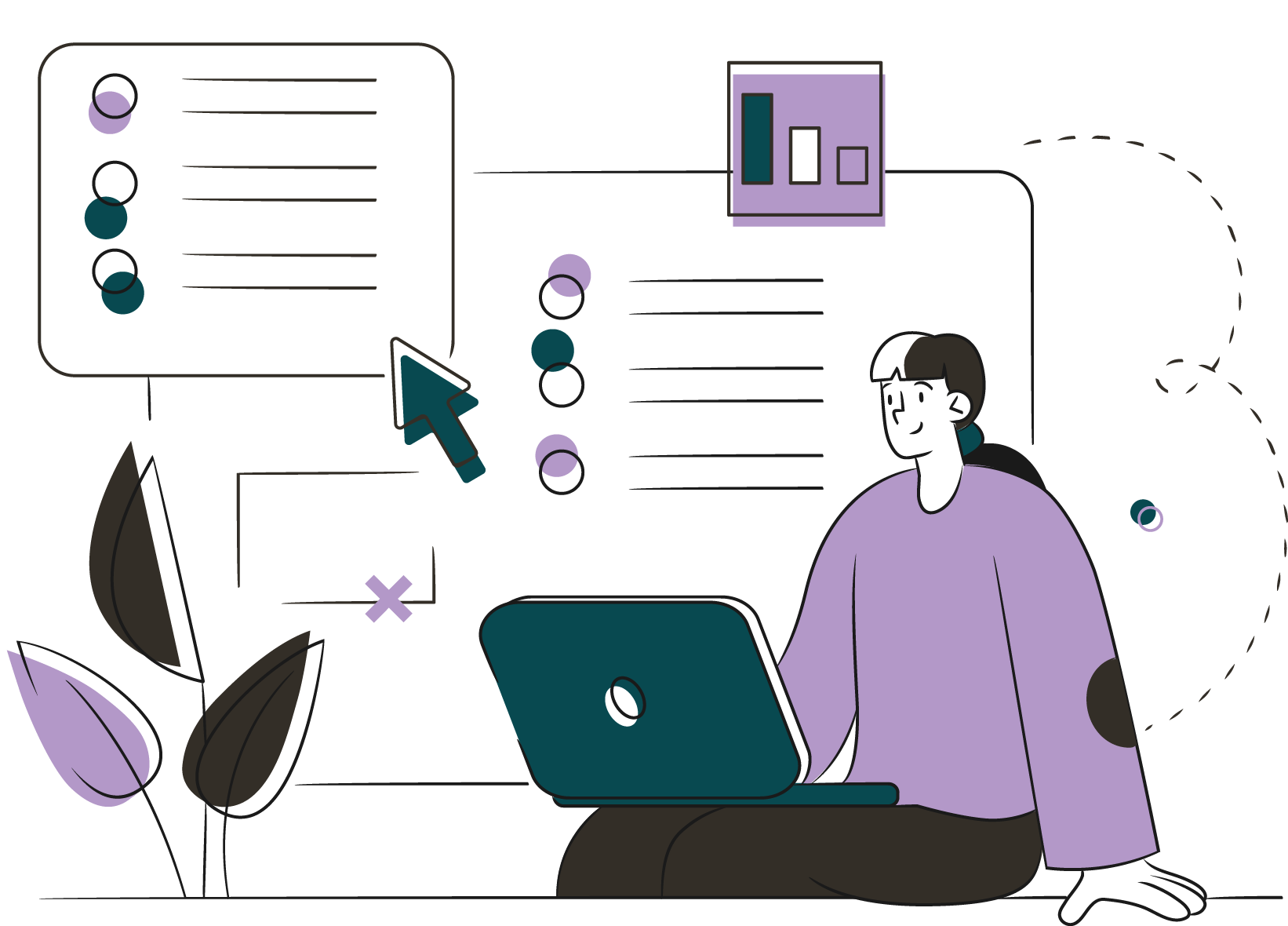Jira's Kanban boards are great tools for tracking the progress of work being done by teams and for gaining insights into opportunities. Boards are highly customizable and can accommodate numerous types of processes. This flexibility is very helpful for teams that need to track a continuous flow of work in high volumes. If you are new to using Jira's Kanban board or are looking to get maximum results out of using the boards, we have a few tips that can help.
These tips are meant to help make your Kanban board be as insightful as possible.
Reflect the Work Being Done
Boards are most effective when they are set up in a way that is easy to use, and match a team's work processes. You can add any number of columns to your board depending on how your team works. Statuses from your workflows can be mapped to the columns in any way. The option to customize is very helpful for teams, but it is important to align columns and statuses in a way that the user can efficiently move the work through the board. Designing a board that is inefficient can make the board frustrating to use.
An effective way to map statuses for a Kanban board is to ensure that each status is mapped to a column, especially those statuses that are along the critical path. This helps the user navigate within the board seamlessly to provide updates on their work and track progress. This also prevents the user from having to take the extra steps to update issue statuses. Mapping each column to a status is by no means a requirement, but it helps to make these statuses available in the board so the user can quickly drag and drop the issue into a new column as work is being completed.
Filter, Filter, Filter!
Work can add up when your team is very busy! All of this work can show up on the board and make it difficult to use if filters are not used appropriately. Luckily Jira provides a few options for filtering out issues. We recommend leveraging sub-filters and quick filters to help clear up your board. Sub-filters can be added to boards to help filter out issues that are older than a specific time frame or that have been moved to a certain status. We like to use sub-filters that filter out any issues that have been resolved or closed for more than two weeks, for example. Quick filters can be built to help filter down to issues that have certain field values or components. End users can interact directly with these filters and can toggle between them depending on the information they would like to see.
Leverage the Backlog
When issues are being created, it's important to discern which items are ready for work and which items are still being vetted by the project team. Boards that do not make priorities clear can cause confusion. For example, if a column has both an "Open" and "To-Do" status mapped, all work items within those statuses will appear in the column. Having so many of these items in a column can make it challenging to quickly determine the items that the team should work on.
Implementing a Kanban board with a backlog can help declutter the board and help users better identify work in the "To-Do" status. This is a feature that can be enabled within the board. All work items in an "Open" status form the backlog and do not appear on the board, while work in the "To-Do" status will appear in the first column. Your team will now know the items that take priority and are ready to be completed.
Implement WIP Limits
Jira allows teams to set limits on the amount of issues that can be placed in columns. These limits should be based on what the team's work-in-process limits (WIP) are for processes. If the number of items in a column exceeds the maximum, the column will be highlighted. This gives teams insight into where they need to focus their efforts and shows them where opportunities are within the process.
We are process obsessed: our custom-made workflows are designed by our teams of accredited and experienced professionals. If you have any questions about Jira or Kanban boards, please reach out to us! We would love to help.